Call us now:
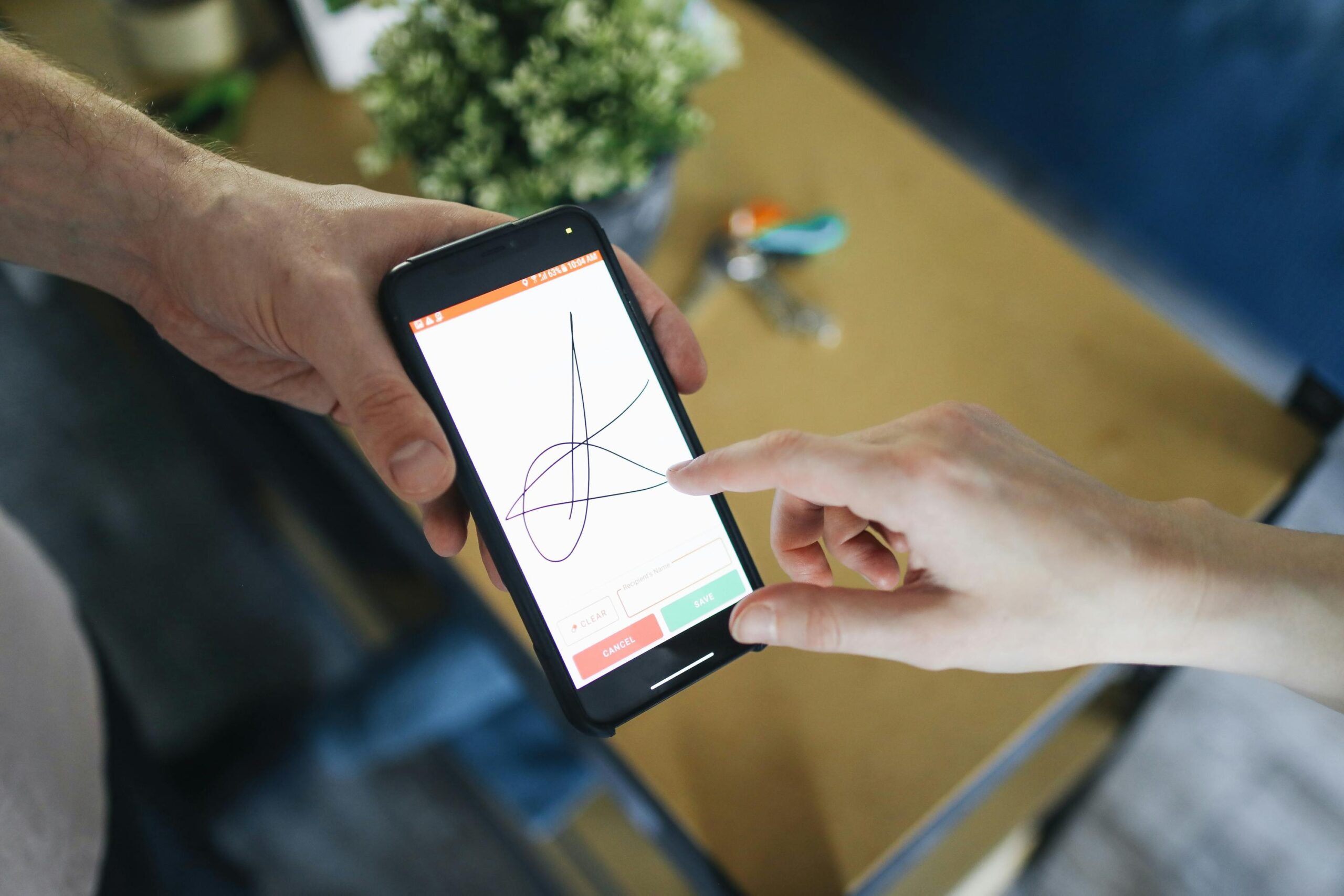
Digital signatures are one of the most secure and efficient ways to electronically sign and authenticate documents. They provide assurance that a document is genuine, hasn’t been tampered with, and truly came from the signer. Together, these protections ensure your document remains secure and legally defensible after notarization. Whether you’re reviewing a business contract, a government form, or a notarized PDF, knowing how to validate a digital signature can give you confidence in the document’s authenticity.
What is a Digital Signature?
Unlike a simple scanned image of a handwritten signature, a digital signature uses encryption technology to:
- Authenticate identity of the signers using a digital ID certificate.
- Protect the document with a tamper-evident seal.
- Apply a timestamp that records the exact signing date and time.
- Preserve integrity, ensuring any unauthorized changes are detected.
Why Validate Your Signed Document?
When you open a signed PDF in Adobe Acrobat or Acrobat Reader, the software may automatically validate the signatures. If not, you can run the process manually.
Validation checks two key areas:
- Authenticity – Confirms that the signer’s digital certificate is valid and trusted.
- Integrity – Verifies that the document has not been altered since it was signed. If changes were made, validations ensures they were allowed changes by the signer.
Validation is especially helpful if you:
- Review you notarized document at a later date.
- Share it with other parties, such as an attorney, lender, or agency.
- Want added assurance that the file remains secure.
The notarization itself is already securely recorded with audio and video at the time of signing, and the added protection of knowledge-based authentication(KBA) and I.D. verification of all signers. Once the document is released to you from the Blue Notary platform, it is secure. But if you store the document on your personal device or share it with someone, validation gives an added layer of confidence that the document remains authentic and unchanged over time.
How to Set Signature Validation Preferences in Acrobat
To verify the digital signature on your notarized document and trust the certificate and timestamp, it’s best to set Acrobat to automatically validate signatures when you first receive the document. By doing this, you’re essentially stating that you trust everything on the document as it was delivered. This ensures the digital certificate applied during your notarization session is recognized as authentic and secure and any changes made after this point will be detected,
- Open Preferences in Adobe Acrobat or Adobe Acrobat Reader.
- Window: Select the hamburger menu (☰).
- Mac: Go to Acrobat > Preferences.
- Under Categories, select Signatures.
- In the Verification section, choose More...
- Enable these settings:
- Automatic Validation – Enable “Verify signatures when the document is opened.”
- Certificate Revocation – Checks that the signing certificate is still valid.
- Timestamps – Allow use of embedded timestamps, even if certificates expire later.
- Verification Time- Choose whether Acrobat checks at signing time, timestamp, or current time – Choose from which time to check for unauthorized changes, even when the digital certificate expires.
- Trusted Certificates – Decide whether Acrobat should trust certificates stored in your system.
By validating the signature at the time of receipt, you establish a baseline of trust. Adobe will alert you if any content was changed after that timestamp when you open the PDF, showing the status in the message bar.
How to Trust the Digital Certificate and Signatures Manually
Sometimes, Acrobat may show a signature as “unknown” or “invalid” after the automatic check. This does not mean the signatures are invalid, it simply means Acrobat hasn’t yet recognized the signer’s certificate yet. Once trusted, future documents signed by the same certificate will validate automatically. You can manually mark the signer’s certificate as trusted with these settings:
- Preferences > Signatures > Identities & Trusted Certificates > More…
- Select the signer’s certificate and choose Edit Trust.
- Allowing Acrobat to trust the certificate for signed or certified documents.
Validating Signatures Manually
If automatic validation doesn’t run, you can check and trust signatures manually:
Option 1: All tools > Use a Certificate > Validate All Signatures
Option 2: Signature Panel > Validate All Signatures
This process gives a full view of the certificate details and confirms the document hasn’t been altered. Please note the settings options may vary, dependent on your version of Adobe.
View Certificate and Signature Details
For further guidance and the most up-to-date instructions, you can refer to Adobe’s official digital signature guide.

